How often, when you start a new job, have you been handed IT equipment with an asset tag on it? You know the sort of thing, a little sticker with a barcode and/or a number on it that tells you ‘we know you have this gear, try not to lose it/break it/drop it down the toilet before you leave. We’ll want it back’.
Plenty of times, I’m sure.
How many times do you think the only place your name exists alongside that tag number is on a spreadsheet, stored in some kind of shared folder?
I’ll bet it’s almost as many.
But in Dynamics 365 for HR (I’m going to shorten that to D365HR, because although it’s not as snappy as ‘Talent’, it’s easier to type) we have the ‘loaned items’ feature. Very very handy, because it allows us to create a record of those tagged items, and track who they’re assigned to, without maintaining a separate spreadsheet.
More often than not though, the people who look after those items, and sign them out to new staff when they join – or recover them from leavers, aren’t in the main HR team. They might be part of IT, or part of security – depending on the item.
So today I set myself the challenge to work out how to give those people access to maintain the data they need, without giving them access to all sorts of HR stuff they really shouldn’t see.
Fortunately it’s all very easy – the answer is custom roles and a custom workspace. First of all I’m going to create a custom role, called ‘TOM Loaned Items’ (I always start with a prefix to remind myself it’s a custom role). I then used the security diagnostics tool to identify that the privileges needed to maintain loaned items were:
- Maintain item loans for people
- View items loans for people
- Maintain loan items
- View loan items
- Maintain loan types
- View loan types
(I’m not going to document the process of creating a custom role here, that’s been covered elsewhere).
I add those privileges to my new custom role, publish it, and assign it to my test user.
Now I need to give that user access to the menu items they need for this maintenance. They can’t get into the worker list page, or personnel management workspace, so they can’t use the same menu items that HR would normally see. To get round that problem I’m going to create a custom workspace. I right click to personalise the default dashboard, and opt to add a new workspace. I’ll rename it from the default ‘my workspace’ to something more meaningful like ‘Maintain loaned items’.
Now I need to add the right links and lists to that workspace. I’ll start with the list of loaned items – go to Personnel Management > Links > Loaned items. Click ‘options’, and then ‘add to workspace’. Pick your new workspace from the list (if you don’t see it there, try a browser refresh, and it should update). You’ll get to pick various options for adding it to the workspace, I added it as both a list and a link. The list adds a grid to the workspace but without the edit controls. Putting the link as well allows the user to jump through to the edit form.
I did the same think for loan items and loan types, but I only added these as links. I’ll need to see this info less often.
When I test the workspace as a Sys Admin user – it works fine. Now I need to share the personalisations I’ve just made so my other loaned items admins can see them. Bear in mind I’m doing this in an environment that does’t have the ‘saved views’ feature enabled, because it’s still in preview in D365HR, and I want to make sure this works without it. If you have that switched on, it’s probably easier.
I use the personalisation toolbar on both the default dashboard and in my custom workspace to export the personalisation xml files (right click, personalise this page, three dots, export). That gives me two files. I then go into the Sys Admin workspace, and jump into Links and Personalisations. I click on users and find my test user. I select ‘import’ and choose both my new files. Both import successfully.
When I log on as my test user – the new workspace is visible, and works great. Success!
Thinking about making this ‘handy custom workspaces’ thing a regular occurrence – if you’ve got any ideas or anything that you find useful, please suggest it below.
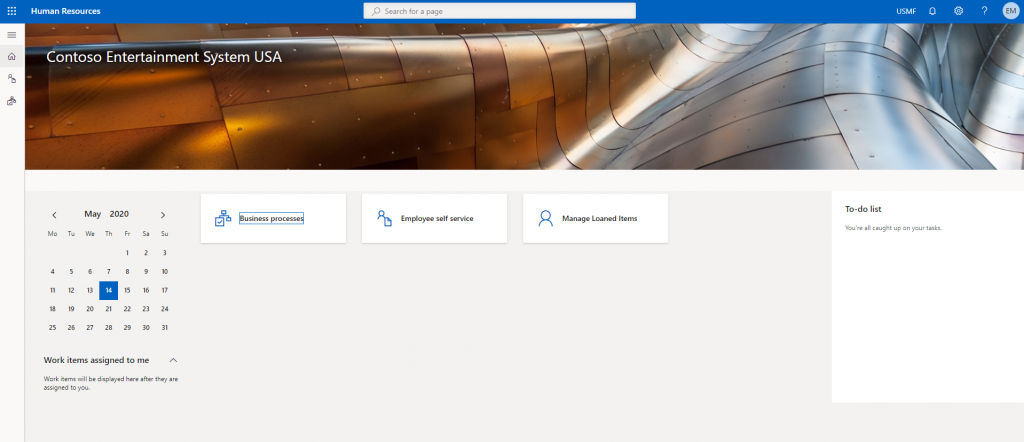
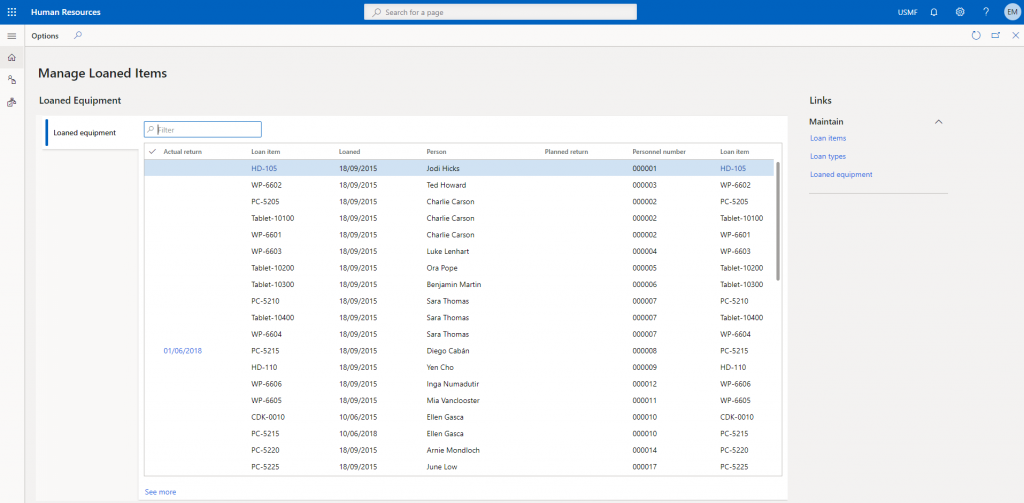
Hi,
Very informative read. Is there any chance you can guide us through embedding a powerApp in a custom workspace as a Full page application ?