Once you’ve got your head around your pay structures and bands vs grades vs steps – the concept of ‘Levels’ as they exist in Talent (and FinOps, and AX, etc etc) is an easy one.
The Level is the result of the JE process, the thing which will indicate the applicable salary range. Now, because Levels are a global concept (they’re not legal entity specific, unlike most of the rest of the fixed comp setup) – they’re actually fairly generic. This is easier to explain with some examples.
Let’s say you answered the question about how salaries are assigned with option 2. You use the Hay method – or something similar – for JE, which means each new job description is graded and comes out with a score. Maybe you’re working to a table that converts your scores to a band, or grade. Maybe it looks something like this:
| JE score | Grade |
| 1-50 | A |
| 51-100 | B |
| 101-150 | C |
| 151-200 | D |
| 201-250 | E |
| 251-300 | F |
In this example – your grades A-F would then become your Levels in Talent, set up as type ‘Grade’ under Compensation management > Links > Fixed compensation > Levels – like this :
Eventually, we’ll set up a D grade role to then have an acceptable salary range of £55,000 – £80,000 in your UK team, or $90,000 – $125,000 in your US team. That’s fine and dandy. It’s still a D grade role, it’s just that the level of responsibility, expertise etc demands a slightly different salary range in a different geography of higher or lower cost.
Let’s take a more public sector example – shamelessly pinched from the publicly available salary scales of East Sussex County Council (hey, you can take the boy out of local government…). I’m going to look at the Local Managerial Grades (LMG) salary scale. Here, there’s a similar concept. Roles are evaluated and then mapped to grades (LMG 1, LMG 2 etc)
Workers hired into those roles are then appointed to one of the scale points, numbered 5-20 in this screenshot, which each indicate a fixed salary (note the cost of living increase that was applied in April 2019). Each year, according to policy, employees will receive an increment to the next scale point until they reach the top of the grade. For example – I’m hired into a role graded at LMG 2 in June 2019, and appointed at the bottom of the grade. I therefore receive a salary of £43,504. After a year I receive an increment to spine point 10, which amounts to £44,812 per year. I continue to receive increments until I reach spine point 12 (£47,546), which is at the top of the LMG 2 grade.
Translating this example into Talent terms, the grades here (LMG 1, LMG 2 etc) should be mapped as Levels, but this time of type ‘Step’. Since later we will set up the spine points themselves and attribute the actual salary values to each spine point/step.
There is of course one more example we should consider. Not all organisations have this sort of pay structure. Many still assign salaries based purely on what the employee was earning previous, with a joining incentive increase. In this case only one level would be needed, a broad level of type ‘band’. All salaries for the organisation will then sit within this level.
Now you’ve defined your levels, you need to take one more step before you can go on.
The reason all this setup exists is to guide line managers and HR staff in ensuring that salaries entered for workers are appropriate for the grade of the role they occupy and compliant with pay policies. To do that, each job within your global job catalogue (Organisation administration > Links > Jobs > Jobs) must be mapped to a compensation level. Effectively what you’re doing here is recording the outcome of the job evaluation process against the job in Talent. You must do this in order to be able to record salaries against workers.
Open the job, and scroll down to the ‘Compensation’ section. Hit ‘add to assign a level, and select the required level (e.g. LMG 1, or Grade D, or Broad) from the list.
That’s enough setup for compensation to work fine. However, if you participate in any benchmarking or salary survey activities, you might also want to populate the other fields in the table. These allow you to compare the job defined here with roles identified in the salary survey. All these fields are optional however, so we’ll skip past them for now.
You might ask why it’s possible to add more than one level to a job. This is particularly useful if you have the concept of ‘linked grades’. Let’s go back to East Sussex County Council again and talk about their social workers, who are paid on what’s known as the ‘single status pay scale‘. The majority of roles will sit in one of these grades on the scale, like the LMG example above. But some roles span two grades. Let’s say, hypothetically, that the job of Social Worker has been evaluated at grades 8-10 of the single status pay scale (that’s not accurate by the way, it’s just an example). Newly qualified social workers might be eligible for grade 8. Social workers with a few years of experience might be eligible at grade 9, and social workers who have a significant amount of experience and additional qualifications are eligible at grade 10. Technically the role is the same, but partly as a retention measure more experienced and qualified staff are eligible for higher salaries.
This is why it’s useful to be able to add multiple compensation levels on to a job. In this example, the levels of grade 8, grade 9 and grade 10 would all be added to the job in Talent. The worker would be appointed to one of those levels, and would receive an increment each year up to the maximum of their grade (e.g. grade 8). However, they are eligible for progression to the next grade provided certain criteria are met, and no changes are required to the job in Talent to support this progression.
So we get what levels are about and we know how to set them up. Let’s crack on with reference points.
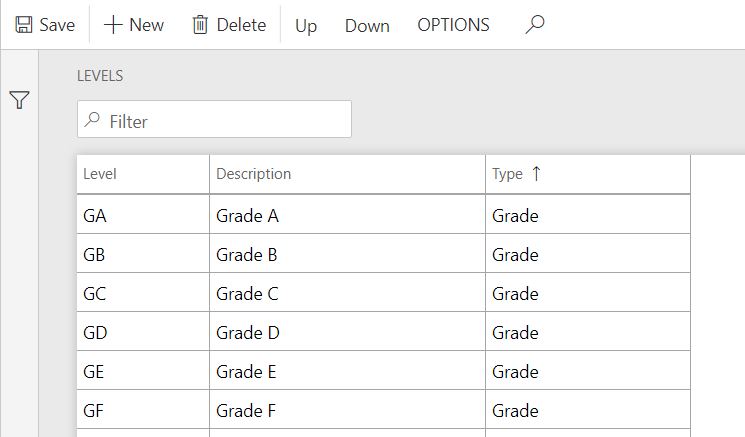
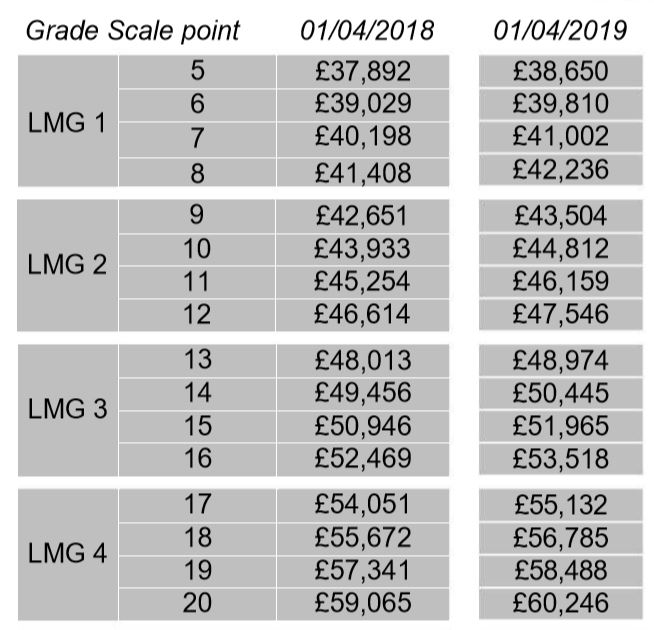
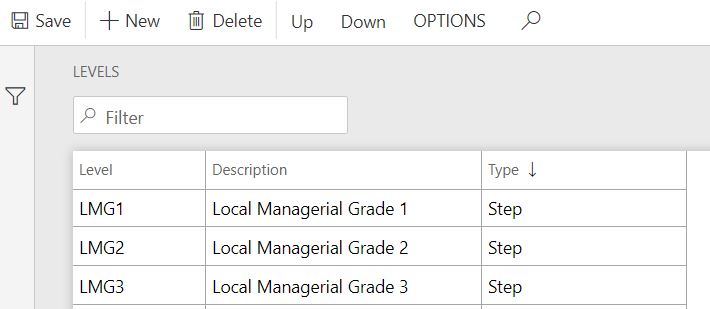
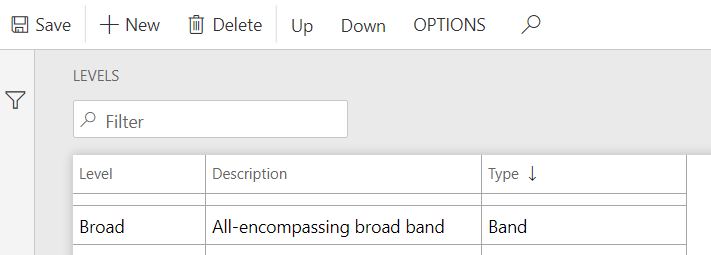
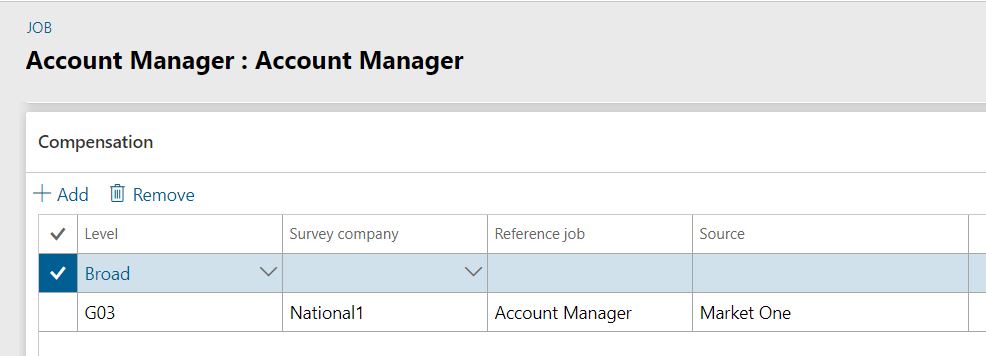
1 thought on “Fixed compensation translated – 3 – Levels”