There are many good blog posts out there already that walk you through how to set up email parameters in Finance and Operations, and fortunately for us, in Talent they work in more or less the same way. I was advised a while ago to use the Exchange setup, which is really simple to do. If you’re of a technical persuasion and want a better explanation of the pros and cons of each option, I’d suggest a look through the Microsoft Docs site or a general Google, where you should find the answer. This though is my quick and easy way of getting the job done.
Essentially (for the less technical among us) what we’re doing here is defining which settings Talent should use to send out system generated emails, like workflow notifications. It’s done from the System Administration workspace, on the links page under Email > Email parameters. Keep an eye on this links page because we’ll be back in here a lot.
Workflow notifications are sent out using batch processing. That is to say – a piece of code runs automagically in the background to push emails out, without someone having to manually send them every time. Therefore in your email setup, you need to make sure you’ve populated the ‘Batch email provider’ field. As mentioned, I use Exchange.
At this point I’ve got no reason to adjust the attachment size limit, so I’ll leave it at the default setting of 10MB.
If you’re not using SMTP as your email provider for either batch or interactive emails, you can skip the SMTP settings tab.
If you want to check your chosen method works, jump into ‘Test email’, select the email provider of your choice, and check that test emails send effectively. If they don’t, there’s something wrong with your setup. If it’s SMTP, it’s probably the credentials you entered. If you use Exchange, you don’t really need to do anything else and it should be fairly simple. I have experienced an error with this setup, but it turned out to be a bug in Talent which was later resolved by a platform update.
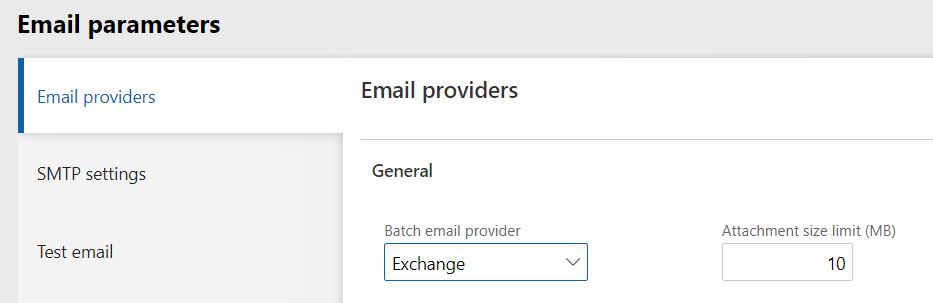
1 thought on “How to set up email notifications for leave requests – 2 – Setting up your email parameters”