I’ve got high hopes for where MS are going to go with Course Management over the next few months, and hoping in particular that they’ll do something imaginative with the Lynda.com platform that came bundled with the LinkedIn acquisition, but that remains to be seen. For now I thought I’d refresh my memory on how course management works at the more basic level.
So, the first thing we need to do to get up and running with course management in AX is to complete the course setup. I usually like to start with the course locations. Training teams know these well and it’s good comfortable ground for everyone. The location setup consists of 4 main concepts:
Course locations
A broad description of the venue, for example a hotel, or a training centre. Has an associated address and contact details. You can even add a picture of it if you want, which is worth doing if you want users to enrol themselves on training. If nothing else, it makes the self-service pages look more engaging. I borrowed the image below off Google, no idea where it actually is.
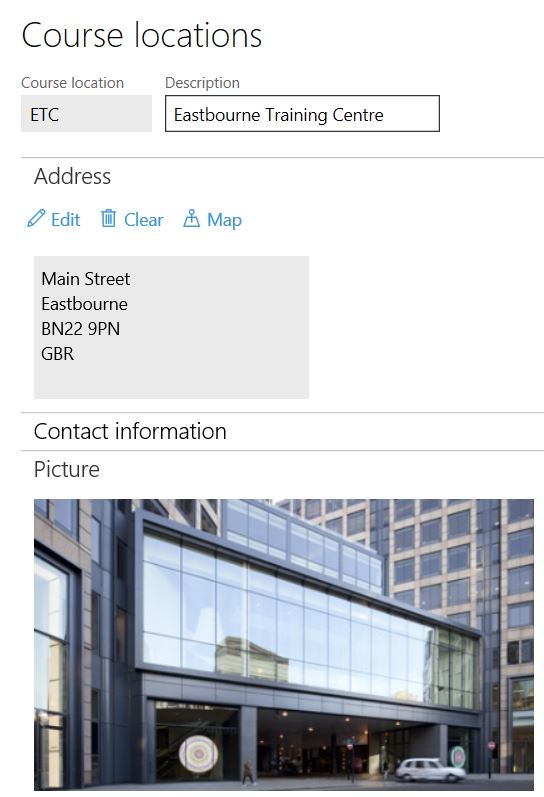
Classrooms
The specific place within the course location where the training will take place, for example, the name of the conference room. You associate a classroom with a course location, and a classroom group. More on those below. You can also add details of the maximum capacity of the room, both in terms of the number of participants you can comfortably train in that room (max number of participants) and the occupancy limit of the room (max classroom occupancy). These are then inherited by courses using these classrooms, which is handy.
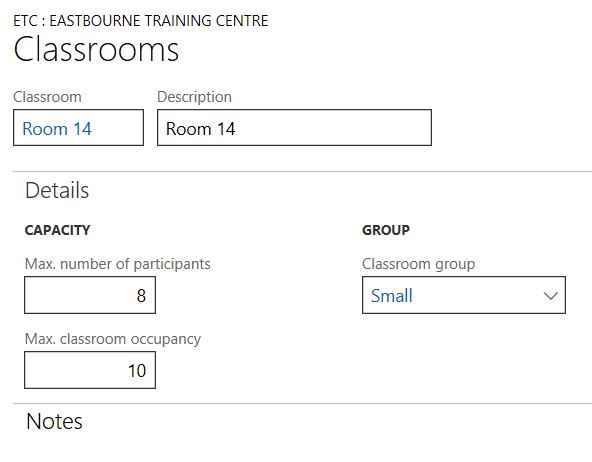
Classroom groups
Each classroom has to be added to a classroom group. This is a mechanism for classifying training venues which crosses different locations. Microsoft’s sample dataset uses groups of small, medium, large, and workshop, which is logical – and might be exactly what you need – but this is a configurable list which you can change to suit your requirements.
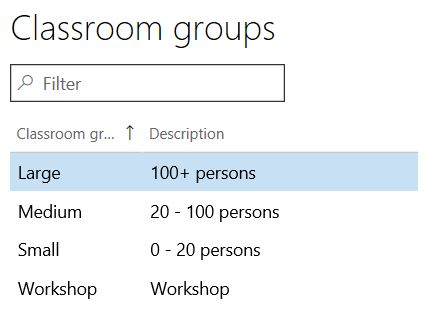
Hotels
Once you’ve set up your locations, you can add details of recommended hotels. Hotels only exist in relation to a course location, and not in their own right. Slightly confusingly you won’t find them in the menu under setup, you have to go into a location first and then click the ‘Hotels’ button before you can view existing records or add new ones. Against hotels you can record the usual address and contact info, as well as notes. This can be handy for notifying course participants of any discount arrangements that have been agreed for the hotels.
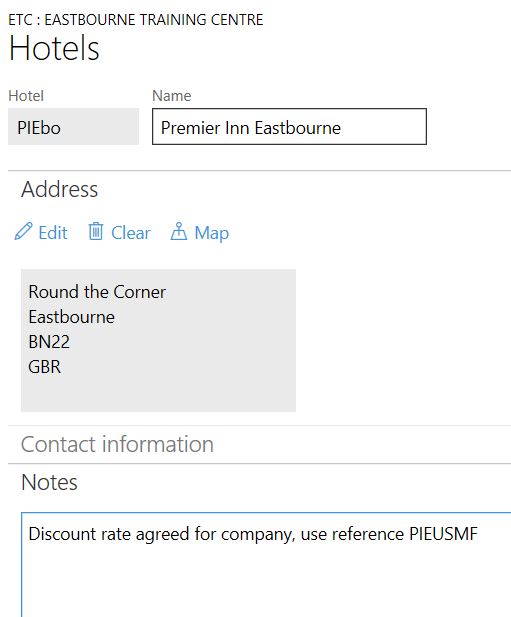
We’ll come back to instructors later – but if you’re particularly observant you’ll have noticed that you can also associate instructors to course locations, as well as hotels. Personally I don’t find this to be hugely beneficial. It acts as a reference when assigning an instructor to a course rather than a restriction. For example, if instructor Janet is associated with the Eastbourne training centre, I can still add her to courses taking place elsewhere. All that happens when I add her to the course is that the drop down list shows me which course location she’s associated with.
Next we have to complete the course categorisation setup.
1 thought on “Getting to grips with Course Management – 1: Location Setup”