When you’ve decided how the process should work, and where the hand offs are between the worker and the manager, you can create review templates that help both parties capture the right information for the review.
Templates are an interesting concept in Talent, because the out-of-the-box employee and manager roles don’t force you to use them. Even if you do create a review from a template, as an employee, by default you have the option to edit the form, show and hide sections etc. So without security changes to restrict that (which are very much possible), think of templates as a starting point – rather than a definitive limiter on what’s possible in a review form. Back to the analogy of the old appraisal process – think of your review templates as like the Word form that employees and managers would fill in. But it’s not a locked Word form – if adventurous employees want to change the layout, they can do.
But of course – you’re not limited to a single template (Word form). If you want to use Talent to capture the outcome of 1:1 coaching sessions, performance improvement meetings and plans, weekly check ins, or whatever – you just create a template that contains all the bits you need for each example. Be aware that when you create a review from a template, the name of the review (which shows up in self service) is actually the review type – not the template name. If you have multiple templates that technically walk participants through the same process, you might also prefer to maintain multiple review types for this reason, rather than mapping each template to a single type, which could easily get confusing for the user. You can though have multiple concurrent reviews of the same type active.
In each template you select the review type that applies for this template – basically, how many of the stages you need to walk through, who needs to sign it off, and whether you need workflow or not. You also select which rating model applies – that might be one which you’re already using somewhere else, or it might be one created specifically for this template. If you don’t select a rating model which applies, but you leave the ratings section visible, all the ratings in all your ratings models will be visible. You create rating models under Employee development > Links > Competency setup > Rating models. Then you select which sections should be visible for reviews based on this template (again bearing in mind that unless you change the default security roles, employees can change this for any given review). Let’s take a look at each section in a bit more detail.
Review tab – Overview
The overview section is a text box which gives a description of the review template. It can be useful for HR to set the expectations of the manager and the employee in this box. For example, we have a mentoring programme, and mentors are expected to meet with their mentees once a month and record the outcome. In the overview box we include confirmation of the expectations of both parties in these sessions.
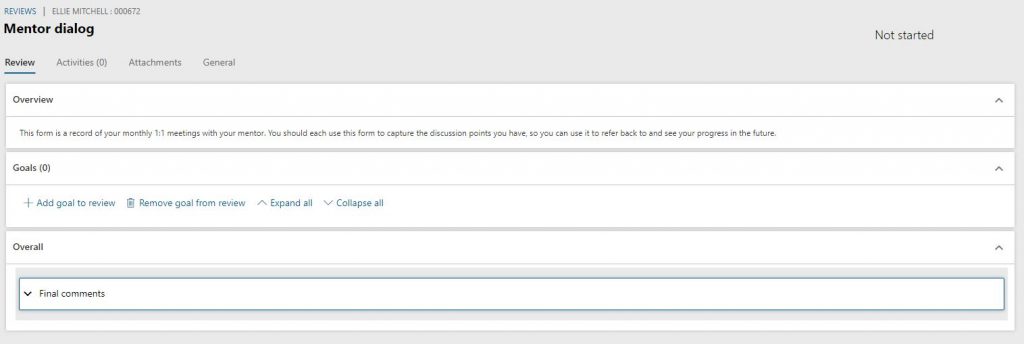
Review tab – Goals
As we’ve said previously, goals can be added to a review to show that part of the review process is to assess and discuss progress against previously agreed goals. The manager or the employee can both add goals to the review at various stages. Any goal which is still open (i.e. goal status isn’t ‘complete’) or where ‘date finished’ is within the review period, can be added to the review. At the template level you can do some other stuff too. For example – if you have a corporate standard set of goals (like ‘live our values’, or ‘be excellent to each other’) – you can add those goals directly to a template. When a review based on that template is then assigned to a worker, that goal goes with it. It also gets added directly to the employee’s list of goals, with start and end dates reflecting the start and end dates of the review.
Goal is added to the template:
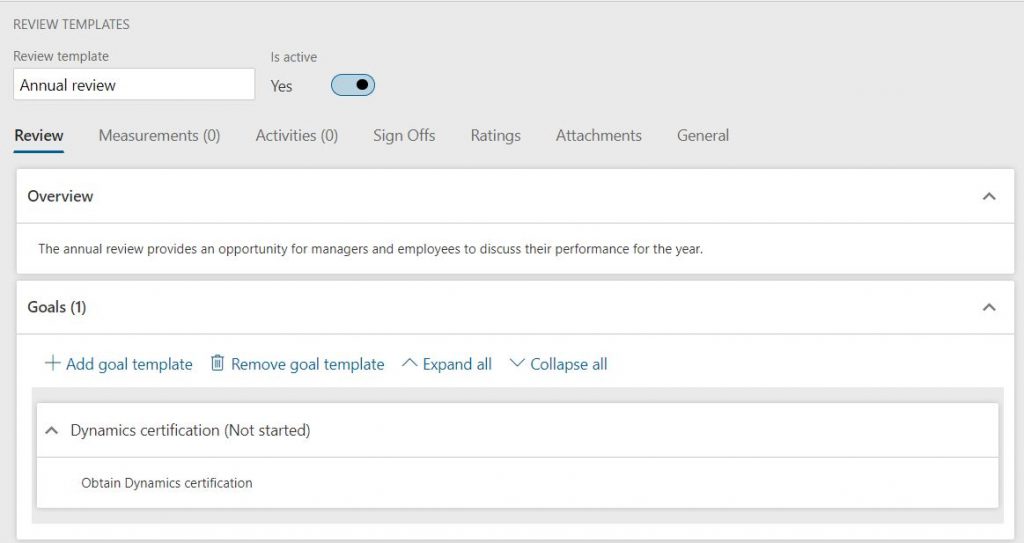
Goal on review:
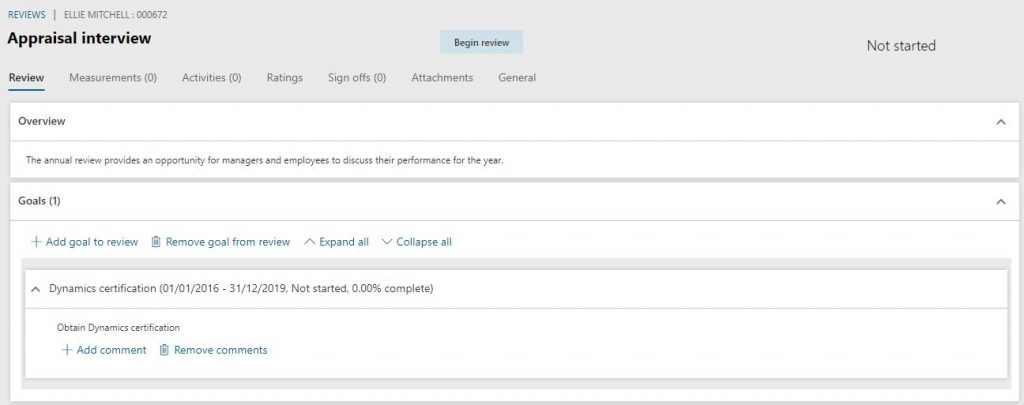
Goal in goals list:

Review tab – Competencies
This is an interesting one for me because it doesn’t use any of the existing competency setup like skills or certificates. As with goals, you can add a competency requirement at the template level which then gets pushed out to workers when a review is created, but unlike goals competency doesn’t get replicated elsewhere. This makes it another option in your flexible approach. Personally, I don’t very often use it. But it’s there.
Measurements
We’re all familiar with the SMART targets mantra, right? (Specific, measurable, agreed, realistic, timely – or whatever variation of that you were taught). Well this bit is all about the ‘M’. Being very clear about what your expectations are. Measurements themselves have to be created centrally, but the targets set can be different for each worker. If you add a goal to a review, and that goal has a measure associated with it, that measure will automatically be added to the review. The sort of place this works best is with things like departmental sales targets. You can create a goal group for your sales department, push that goal out to the team, and have them add it with their reviews. Neat. You can also add measures direct to reviews without the goal association. If it’s not leaping out at you what you’d use this for, just hide it.
Activities
Like goals and measurements, activities can be added at the template level. But where it becomes most meaningful is when the employee being reviewed adds activities or feedback from their performance journal, for consideration in the review.
Sign offs
If you don’t have sign offs visible, your workers and managers will have to manually move the review to the completed status. Not the end of the world, but it’s probably procedurally better to leave sign offs on and visible, and to require sign off from both parties, so you know you have an accurate and agreed record of the conversation.
Ratings
If you need to provide an end result ‘score’ to the review, ratings is where you do it. There are two sections to ratings – the ‘rating details’ bit (where you’ll see the goals that are attached to the review and can rate outcomes there) – which is optional – and the ‘final employee rating’. Ratings against goals are usually added by the employee at the ‘In progress’ stage, with the manager then adding their thoughts (with visibility of the employee’s self rating) at the ‘Ready for review’ stage. The manager adds the final employee rating at this stage (or possibly at the ‘Final review’ stage, as long as the edit settings on the review type have been set appropriately. You can have the overall rating without doing the rating details – to switch this off, just go to Personnel Management > Human Resources shared parameters > Performance, and toggle off both ‘include employee rating’ and ‘include manager rating’.
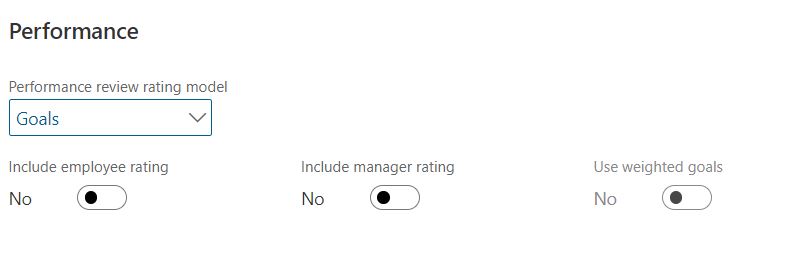
Attachments
If there’s something else you want to associate with the review, you can attach it here. Not rocket science, is it?
If you’ve set up your review types, and created your templates, you’re just about ready to start creating reviews.
Hello, do you know if there is any way to restrict access to Measurements and Review Templates? Even through customization?
Thank you
L
Hi LD – I would try and do this through security configuration – is that something you’re familiar with at all?