When your plans are all set you can start enrolling workers onto them. There are about 356 different places you can enrol workers onto leave plans:
- From the worker record (leave and absence)
- From the leave and absence workspace dashboard
- From the leave plan form
My personal preference, even when enrolling new workers, is to do it from the leave plan form or the workspace dashboard. The form options you get there make more sense to me and support my decision making better. But it’s a case of trying them both and seeing which works for you – all three will do the job. For the purposes of this guide I’ll assume my favourite position – enrolling from the leave plan form.
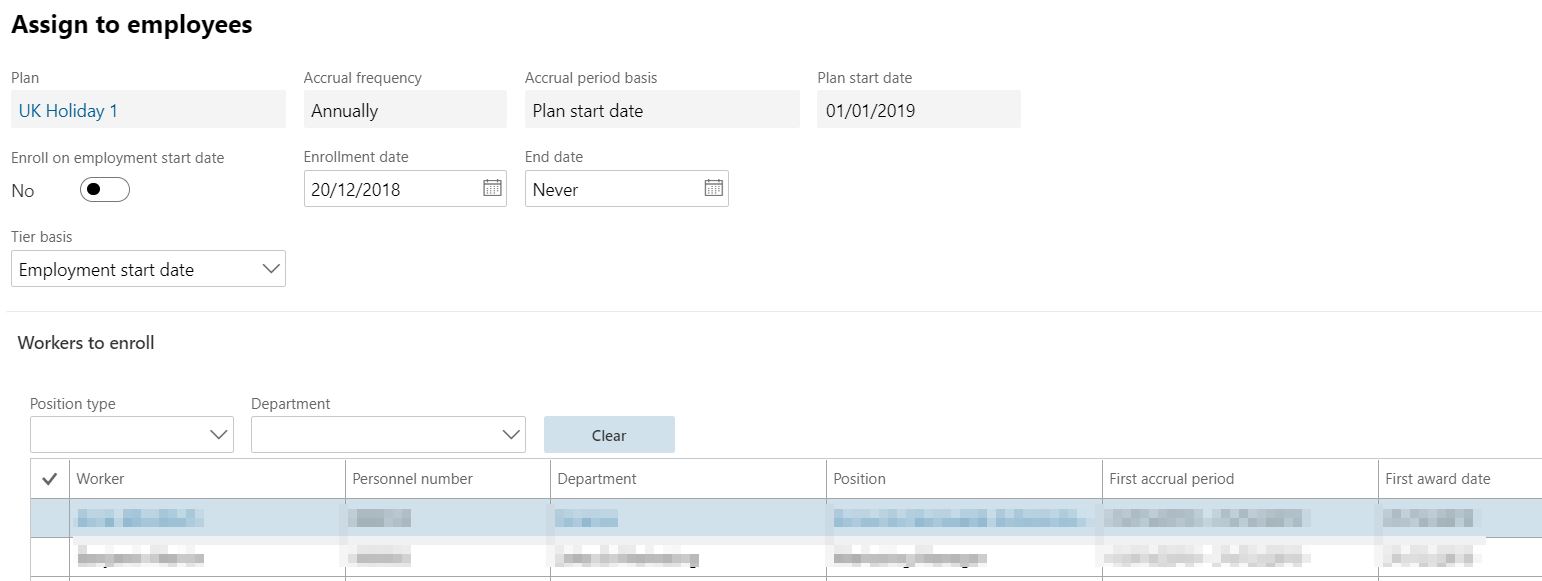
The first thing you’ll see on this form is that the plan details have pulled through for me, and they’re there to see as a prompt. Because I set the accrual period basis as the plan start date, it’s also indicated there for me. I can then select the enrollment date. To accrue leave against a plan, you have to be enrolled on it, and the plan has to be active. If you’re setting up a plan and enrolling people at the beginning of the leave year, you’re probably going to want to make the plan start date and the enrolment date the same, for simplicity. If you’re enrolling people who join mid-year, then of course you’ll want to enroll them from their start date.
I always leave end date as never because I don’t like pre-empting that someone’s going to leave, even if they’re on a temporary contract.
The tier basis here is the date you select to locate someone in that accrual schedule table you set up when you created the plan. There are loads of options now, so pick the one that best suits how you’ve set up your date-related-data.
You can then select workers from a list. This list is:
- Workers employed in the company your leave plan exists in
- Workers who aren’t already employed on a leave plan of the same type.
You can filter the table by department or position type if it helps.
Once selected, hit ‘assign plan’ to enroll the worker(s) on to the plan.
Hi Tom,
Thank you for your article, we have a question and an error which we keep having whenever we try to enrol someone.
The error is as following Only workers with a valid accrual date basis will be enrolled in the plan.
An accrual date basis must be specified since plan ‘SickTest’ requires employee-specific accrual dates.
Unsure exactly what that means because we have tried everything in regards to the accurals and changing the setting on there and we can’t figure out the cause. We basically can’t enrol anyone on the plan because of that.
Thank you & Kind Regards
Hi Ves – you’re welcome, hope it’s helpful.
A couple of follow up questions for you please. In your SickTest plan, in the accrual period basis field, have you selected ‘Employee specific date’? If so, please detail the exact process you are following to try and enrol the worker(s) – i.e. which form you are starting from and which buttons you’re hitting – and I’ll try to help.