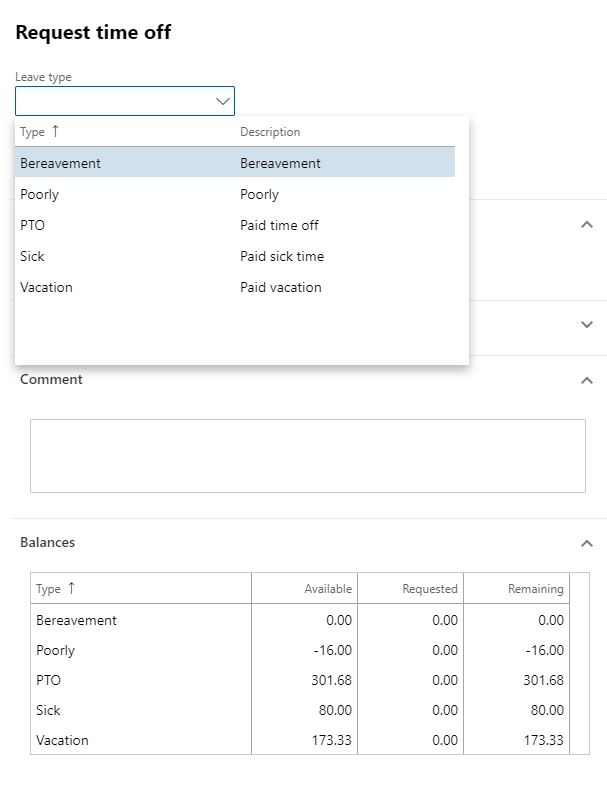 Leave types are one of the foundation bits of config for setting up leave and absence in Talent. At first they might just seem like broad categories, but in fact they’re a bit more significant. When a user books leave in self-service, the list of values they select from in order to indicate the sort of leave they want to book is a list of leave types (NOT leave plans).
Leave types are one of the foundation bits of config for setting up leave and absence in Talent. At first they might just seem like broad categories, but in fact they’re a bit more significant. When a user books leave in self-service, the list of values they select from in order to indicate the sort of leave they want to book is a list of leave types (NOT leave plans).
It’s also worth knowing and remembering that all balances are held against leave types – not leave plans. You can see this in the table at the bottom of the leave request form. What this means in a practical sense is that if a worker is enrolled in a plan, and they have accrued some leave in that plan, that leave is not wiped out if you remove them from that plan and enrol them on another one. They’ll simply start to accrue leave at the rate indicated in the new plan, and it’ll be added to their existing balance.
The other thing that you need to know is that you can only be enrolled on one leave plan per type. This is something I learned while trying to implement a workaround related to how leave booking worked for future leave years (more on that soon as we’re anticipating feature enhancements from Microsoft in that area).
Leave types are legal entity specific – which makes sense, given the whole PTO/Vacation/Holiday/Annual Leave debate that always goes on in multi-national environments. But beware – 6 of the visuals on the out of the box analytics functionality do a comparison by type. If you want to be able to do meaningful comparisons, you need to give some serious thought to the sort of thing you want to see in these visuals, and also the degree of complexity you’re prepared to put up with in your future reporting scenarios.
Personally, even though I hate using the word ‘vacation’ (I’m much too British for that) I prefer to find a global consensus in the list of leave types if at all possible.
Leave types are created in the leave and absence workspace under: Links > Setup > Leave and absence types.
Be warned – when you create a leave type, you’ll be prompted to select a workflow that applies when workers book leave of that type. There are two available out of the box – standard manager approval (Leave request – manager approval) and auto-approval (Leave request – auto-approve). Workflows (like leave types, surprise surprise) are legal entity specific. If you’ve configured a new LE you’ll need to jump into the ‘DAT’ LE, find the out of box absence workflows, export them, and import them into your new LE. Workflows are also configured from the leave and absence workspace in that links page under setup. I’m not going to talk you through how to export and import workflows here, Google is your friend.
Once the leave types are setup – you can start creating leave plans.
Hi Tom,
Is there any setup needed or parameters need to activate first in order to navigate the same functionality of leave management to D365 Finance and Operations of Human resources? Or this is available only on Talent?
Hi – the features described here are exclusive to Talent. There is a leave feature in FinOps, but it’s quite different. If you can’t find much on it, try searching for the same feature in AX, as it’s the same functionality. There’s a blog post on absence management in AX which you might find useful here. Hope that helps!